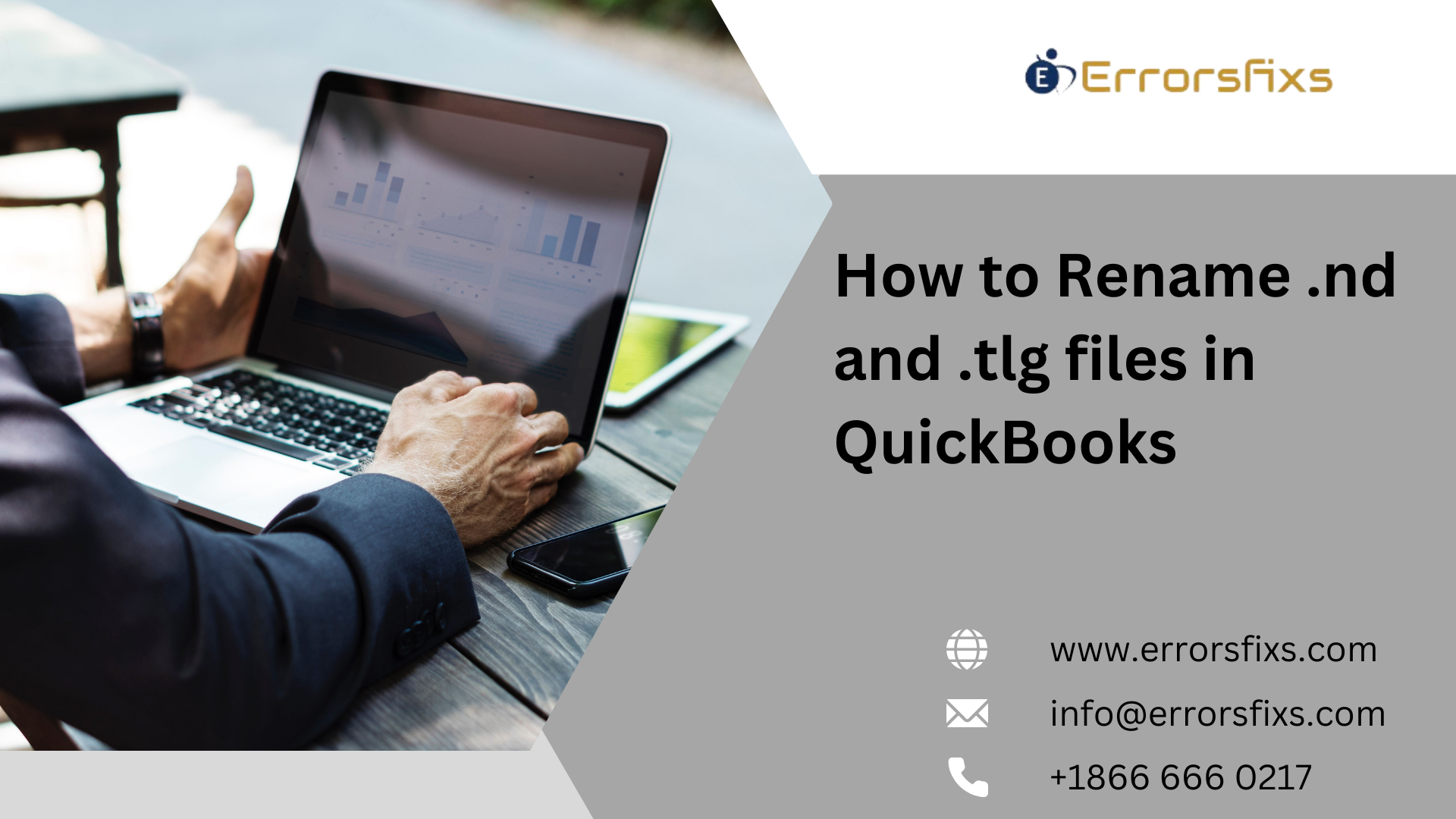QuickBooks is a widely-used accounting software designed to help businesses manage their finances efficiently. It offers features like invoicing, payroll, and expense tracking, making it a comprehensive tool for financial management. QuickBooks simplifies accounting tasks for small to medium-sized businesses. It provides an intuitive interface and robust functionalities, enabling users to handle their financial operations seamlessly. In this article, we’ll delve into the complete process to rename nd and tlg files in QuickBooks.
Importance of .nd and .tlg Files in QuickBooks
The .nd (Network Data) and .tlg (Transaction Log) files are crucial for QuickBooks. The .nd file facilitates multi-user access, while the .tlg file tracks transactions, ensuring data integrity and aiding in recovery processes.
Understanding .nd and .tlg Files in QuickBooks
What are .nd and .tlg files?
In QuickBooks, .nd (Network Data) and .tlg (Transaction Log) files play crucial roles in the software’s functionality. The .nd file is created when a company file is opened in a multi-user environment. It contains configuration information that allows QuickBooks to communicate with the server and other workstations. The .tlg file, on the other hand, is generated to track all transactions made in the company file since the last backup. It logs every change, ensuring that data can be recovered if needed.
Role and Significance of These Files in QuickBooks
The .nd file is essential for enabling multi-user access, allowing multiple users to work on the same company file simultaneously. Without this file, QuickBooks cannot function in a networked environment. The .tlg file is vital for data integrity and recovery. In case of data corruption or loss, the .tlg file helps restore the most recent transactions, minimizing data loss. Together, these files ensure smooth operation, data security, and efficient recovery processes in QuickBooks, making them indispensable for businesses relying on this accounting software.
When and Why to Rename .nd and .tlg files in QuickBooks
Situations that Require Renaming
Renaming .nd and .tlg files in QuickBooks is often necessary when encountering issues with opening the company file or when experiencing multi-user mode problems. If QuickBooks displays errors related to network connectivity or data corruption, renaming these files can help resolve the issue. This process forces QuickBooks to create new .nd and .tlg files, which can eliminate the errors caused by the old, possibly corrupted files.
Benefits and Risks Associated with Renaming
Renaming .nd and .tlg files can provide several benefits. It can resolve errors related to multi-user mode, improve network connectivity, and help recover from data corruption issues. By creating new files, QuickBooks can operate more smoothly and efficiently. However, there are risks involved. If the renaming process is not done correctly, it can lead to further complications, such as loss of recent transaction data or inability to access the company file. Therefore, it is crucial to follow proper procedures and, if necessary, seek assistance from QuickBooks support or a professional to ensure the process is carried out correctly and safely.
Step-by-Step Guide to Rename .nd and .tlg Files
Locating the .nd and .tlg Files
To begin the process of renaming .nd and .tlg files in QuickBooks, you first need to locate these files. These files are typically found in the same directory as your QuickBooks company file. The .nd file has the same name as your company file but with a .nd extension, while the .tlg file also shares the same name but with a .tlg extension. Here’s how you can locate them:
- Open the folder where your QuickBooks company file is stored. This is usually in the QuickBooks directory or a custom location you specified during setup.
- Look for files with the extensions .nd and .tlg. For example, if your company file is named “CompanyFile.qbw,” you should see “CompanyFile.nd” and “CompanyFile.tlg” in the same folder.
Steps to Rename the Files
Once you have located the .nd and .tlg files, follow these steps to rename them:
- Close QuickBooks: Ensure that QuickBooks is closed on all computers in your network to prevent any conflicts during the renaming process.
- Navigate to the File Location: Open the folder containing your QuickBooks company file and locate the .nd and .tlg files.
- Rename the .nd File:
- Right-click on the .nd file.
- Select “Rename” from the context menu.
- Add the word “old” at the end of the file name. For example, change “CompanyFile.nd” to “CompanyFile.nd.old”.
- Press Enter to save the new name.
- Rename the .tlg File:
- Right-click on the .tlg file.
- Select “Rename” from the context menu.
- Add the word “old” at the end of the file name. For example, change “CompanyFile.tlg” to “CompanyFile.tlg.old”.
- Press Enter to save the new name.
By renaming these files, you are essentially forcing QuickBooks to create new .nd and .tlg files the next time you open your company file. This can help resolve issues related to network connectivity and data corruption.
Verifying the Renaming Process
After renaming the .nd and .tlg files, it’s important to verify that the process was successful and that QuickBooks is functioning correctly. Follow these steps to ensure everything is in order:
- Open QuickBooks: Launch QuickBooks and open your company file. QuickBooks will automatically create new .nd and .tlg files in the same directory.
- Check for Errors: Ensure that you can open the company file without any errors. If you encounter any issues, double-check that you followed the renaming steps correctly.
- Verify Multi-User Mode: If you are using QuickBooks in a multi-user environment, switch to multi-user mode and ensure that all users can access the company file without any problems.
- Check Recent Transactions: Verify that all recent transactions are intact and that no data has been lost during the renaming process. The new .tlg file should have logged all transactions since the last backup.
By following these steps, you can effectively rename the .nd and .tlg files in QuickBooks, resolving common issues related to network connectivity and data corruption. This process ensures that QuickBooks operates smoothly and efficiently, maintaining the integrity of your financial data. If you encounter any difficulties or are unsure about the process, consider seeking assistance from QuickBooks Professional to ensure the renaming is done correctly and safely.
Troubleshooting Common Issues
Resolving Common Errors When Renaming .nd and .tlg Files
When renaming .nd and .tlg files in QuickBooks, you might encounter some common errors. One frequent issue is the inability to open the company file after renaming. This can happen if the files were not renamed correctly or if QuickBooks was not closed properly before the renaming process. To resolve this, ensure that QuickBooks is completely closed on all workstations. Double-check the renamed files to confirm they have the correct extensions (e.g., .nd.old and .tlg.old). If the problem persists, restart your computer and try opening QuickBooks again.
Another common error is network connectivity issues in a multi-user environment. If users cannot access the company file after renaming the .nd file, it might be due to incorrect network settings. Verify that the server hosting the company file is running and that all workstations are connected to the same network. Additionally, ensure that the QuickBooks Database Server Manager is installed and running on the server.
Tips for Avoiding Issues During the Renaming Process
To avoid issues when renaming .nd and .tlg files, follow these tips:
- Backup Your Data: Before making any changes, create a backup of your QuickBooks company file. This ensures that you can restore your data if something goes wrong during the renaming process.
- Close QuickBooks Properly: Ensure that QuickBooks is closed on all computers in your network. This prevents any conflicts or data corruption during the renaming process.
- Follow Naming Conventions: When renaming the files, add a clear and consistent suffix like “old” to the original file names. This helps you easily identify the renamed files and prevents confusion.
- Check Network Settings: In a multi-user environment, verify that all workstations are connected to the same network and that the server hosting the company file is running correctly.
- Restart Your System: After renaming the files, restart your computer to ensure that all changes take effect properly.
By following these tips and troubleshooting steps, you can effectively manage and resolve common issues when renaming .nd and .tlg files in QuickBooks, ensuring smooth and efficient operation of your accounting software.
Best Practices for Managing .nd and .tlg Files
- Regular Maintenance of .nd and .tlg Files
Regular maintenance of .nd and .tlg files is crucial for the smooth operation of QuickBooks. Periodically check these files to ensure they are not corrupted or causing issues. Regularly backing up your QuickBooks data is essential, as it helps in restoring the .tlg file if it becomes too large or corrupted. Additionally, running the QuickBooks Database Server Manager can help identify and fix network-related issues, ensuring that the .nd file remains functional.
- Precautions While Renaming the Files
When renaming .nd and .tlg files, take several precautions to avoid potential problems. First, ensure that QuickBooks is closed on all computers in your network to prevent data conflicts. Always create a backup of your company file before making any changes. Use clear and consistent naming conventions, such as adding “old” to the original file names, to avoid confusion. Verify that all workstations are connected to the same network and that the server hosting the company file is running correctly. After renaming the files, restart your computer to ensure the changes take effect properly. Following these precautions helps maintain data integrity and ensures the smooth functioning of QuickBooks.
For more information you can visit: QuickBooks Has Encountered An Error Reading The Qbregistration.dat File Error?
Conclusion
Renaming .nd and .tlg files in QuickBooks is essential for resolving network connectivity and data corruption issues. This process involves locating the files, renaming them correctly, and verifying the changes. Regular maintenance and following proper procedures ensure the smooth operation of QuickBooks. By adhering to these guidelines, you can maintain data integrity and enhance the performance of your accounting software. Don’t hesitate to follow this guide to keep your QuickBooks running efficiently and effectively.
FAQs
Ans: If you incorrectly rename a .nd or .tlg file, QuickBooks may not be able to locate or recreate these files, leading to errors when opening the company file or accessing multi-user mode. Ensure you follow the correct renaming procedure to avoid issues.
Ans: While you can delete .nd and .tlg files, renaming them is safer. Deleting these files forces QuickBooks to create new ones, but if something goes wrong, you won’t have the old files to fall back on. Renaming allows for easy restoration if needed.
Ans: If you can’t find the .nd or .tlg files, ensure you are looking in the correct directory where your QuickBooks company file is stored. These files should be in the same folder as your company file. If they are still missing, it may indicate a deeper issue that requires professional assistance.