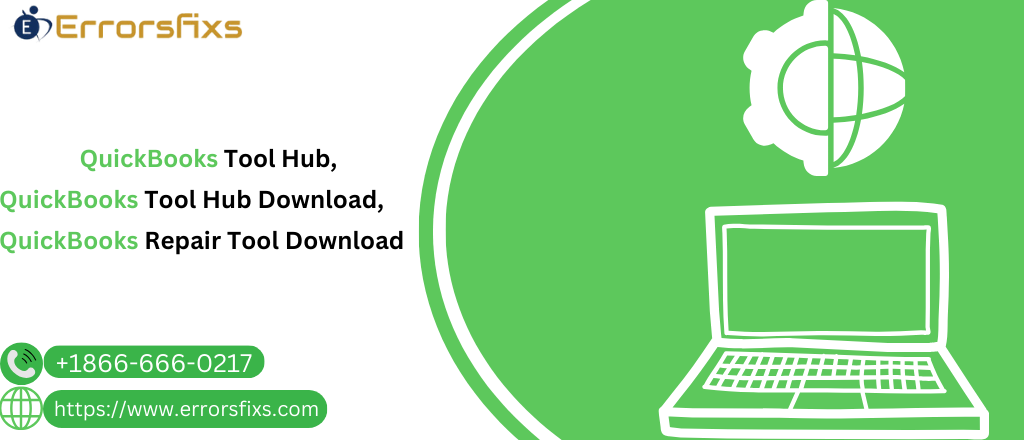Do you ever feel frustrated wrestling with QuickBooks errors? You need help pinpointing the problem and finding a solution to slow your workflow. Here’s where QuickBooks Tool Hub comes in as your knight in shining armor.
A. Unveiling the QuickBooks Tool Hub
QuickBooks Tool Hub is a one-stop shop for troubleshooting and resolving common issues encountered in QuickBooks Desktop software. It’s a collection of powerful tools designed to diagnose and fix problems quickly and efficiently.
B. Why Use the QuickBooks Tool Hub?
Imagine spending hours scouring the internet for solutions only to find dead ends. QuickBooks Tool Hub eliminates this frustration. It streamlines the troubleshooting process, saving you valuable time and effort.
C. Your Guide to Mastering the Tool Hub
This comprehensive guide will equip you with the knowledge to download and utilize QuickBooks Tool Hub effectively. We’ll walk you through the installation process, explore the functionalities of each tool, and guide you toward efficiently resolving QuickBooks issues.
By the end of this guide, you’ll be a QuickBooks Tool Hub pro, ready to tackle any challenge and keep your accounting software running smoothly.
Understanding QuickBooks Tool Hub
Now that you’re familiar with the overall purpose of QuickBooks Tool Hub, let’s delve deeper into its specifics:
A. Definition and Functionality
QuickBooks Tool Hub is a free downloadable application from Intuit, the maker of QuickBooks. It functions as a central hub containing tools designed to diagnose and fix issues that may arise within your QuickBooks Desktop software.
B. Key Features and Tools Offered
The Tool Hub provides a variety of functionalities through its built-in tools. Below are some of the most significant ones:
- Company File Issues: This section tackles problems related to your company data files. Tools like “Quick Fix My File” and “QuickBooks File Doctor” can address common data integrity issues and repair corrupted files.
- Network Issues: Are you facing network connectivity problems? The Tool Hub offers tools to diagnose and fix network errors, which is particularly helpful in multi-user environments.
- Installation Issues: If you’re encountering problems installing or updating QuickBooks, the Tool Hub includes tools to diagnose and resolve these installation-related issues.
- Program Problems: This section offers tools to fix problems you might face while using QuickBooks, such as program crashes or freezing issues. Additionally, it can help resolve PDF and printing-related errors.
C. Compatibility with Different QuickBooks Versions
It’s important to note that compatibility with the QuickBooks Tool Hub may vary depending on your specific version of QuickBooks Desktop. While the Tool Hub is generally compatible with the most recent versions, it is always recommended that you check the official Intuit website for confirmed compatibility information before downloading.
Quickbooks Tool Hub Download
Are you convinced of the Tool Hub’s benefits? Let’s get it downloaded and installed!
A. Downloading QuickBooks Tool Hub: A Step-by-Step Guide
- Official Intuit Website: Visit the official Intuit website, where QuickBooks is made. You can find it by searching the web for “Intuit QuickBooks.”
- Finding the Download Link: Visit the Intuit website, navigate to the QuickBooks Desktop support section, and look for a dedicated download page for the QuickBooks Tool Hub.
Tip: The specific navigation path might vary slightly depending on the version of QuickBooks you’re using. If needed, use the website’s search function.
- Download Initiation: Once you locate the download link, click it to download the QuickBooks Tool Hub installer. The file will typically be named “QuickBooksToolHub.exe.”
- Installation Process: After downloading the installer, locate the file (usually in your Downloads folder) and double-click it to initiate installation. Follow the on-screen steps to complete the installation.
B. Troubleshooting Common Download Issues
Sometimes, technical glitches can hinder the download process. Here’s how to tackle common download issues:
- System Requirements and Compatibility: Ensure your computer meets the minimum system requirements specified by Intuit for running the QuickBooks Tool Hub. Verify compatibility with your QuickBooks Desktop version (refer to Section II.C).
- Download Errors or Interruptions: If you encounter download errors or interruptions, try restarting your computer and internet connection. Temporarily turning off any firewall or antivirus software might also help in some cases (remember to re-enable them afterward for security).
- Alternative Download Methods: If the download continues to fail, explore alternative download methods offered by Intuit on their website. This might involve contacting support or downloading from a different server.
Exploring QuickBooks Repair Tools (within the Tool Hub)
While there isn’t a separate downloadable application called “QuickBooks Repair Tool,” the QuickBooks Tool Hub houses several powerful repair functionalities. Let’s delve into how these tools can help you:
A. The Power of Repair Tools within the Tool Hub
The QuickBooks Tool Hub offers a variety of tools designed to diagnose and repair various QuickBooks issues. These tools can address problems related to company files, program functionality, network connectivity, and installation issues.
B. Restoring Smooth Operations with Repair Tools
Here’s how the Tool Hub’s repair tools can help you:
- Corrupted Data Files: Tools like “Quick Fix My Program” and “QuickBooks File Doctor” can scan your company files for errors and attempt to repair them, ensuring data integrity and preventing further issues.
- Program Problems: The Tool Hub includes tools to address program crashes, freezing issues, and PDF/printing errors. These tools can help resolve underlying problems within the QuickBooks software itself.
- Installation Issues: If you’re facing problems during QuickBooks installation or updates, the Tool Hub provides tools to diagnose and fix these issues, ensuring a smooth installation process.
C. No Separate Download Needed: Repair Tools Within the Tool Hub
There’s no need to download a separate “QuickBooks Repair Tool.” The functionalities you need are already available within the QuickBooks Tool Hub that we downloaded in the previous section (Section III).
The following section will explore navigating the Tool Hub and utilizing these repair functionalities to troubleshoot and fix your QuickBooks problems.
Utilizing QuickBooks Tool Hub for Troubleshooting
Now that you’re equipped with the knowledge of the Tool Hub’s functionalities let’s explore how to leverage it for troubleshooting common QuickBooks issues:
A. Conquering Common QuickBooks Issues with the Tool Hub
The Tool Hub is a versatile weapon against many QuickBooks woes. Here are some common issues it can help you address:
- Company File Issues include data: Corruption, damaged files, issues opening company files, or errors while saving data.
- Network Connectivity Problems: Difficulty connecting to the company file over a network or encountering errors in multi-user environments.
- Installation Issues: Problems installing or updating QuickBooks Desktop software.
- Program Errors: QuickBooks crashes, freezing issues, and PDF generation or printing issues.
B. A Step-by-Step Guide to Troubleshooting with the Tool Hub
- Opening the Tool Hub: Locate the QuickBooks Tool Hub icon on your desktop and double-click to launch it.
- Diagnosing the Problem: Carefully assess the issue you’re facing with QuickBooks. This will help you choose the appropriate tool within the Tool Hub.
- Selecting the Right Tool: The Tool Hub offers various tools categorized based on the type of issue. Here’s a quick guide:
- Company File Issues: Utilize tools like “Quick Fix my file” or “Run QuickBooks File Doctor” for data integrity issues and file repairs.
- Network Connectivity Problems: Look for tools related to “Network Diagnostics” or “Host Configuration” to diagnose and fix network connectivity problems.
- Installation Issues: If you’re facing installation problems, the Tool Hub might offer specific tools for “Installation Issues” or “Repair QuickBooks Installation.”
- Program Errors: For program crashes, freezing, or PDF/printing errors, explore tools related to “Program Problems” or “PDF Repair.”
- Running Repairs and Monitoring Progress: Once you’ve selected the appropriate tool, follow the on-screen instructions to initiate the diagnostic tests and repair processes. The Tool Hub will typically display the progress and any errors encountered.
- Resolving Identified Issues: Based on the Tool Hub’s findings, you might be presented with solutions or repair options. Follow the prompts to resolve the identified issues. If the repair fails or the problem persists, consider consulting the QuickBooks Help Center or contacting Intuit Support for further assistance.
C. Advanced Troubleshooting Tips and Techniques
The Tool Hub might offer additional options or functionalities for more complex issues. Here are some advanced techniques to consider:
- Consult the Tool Hub Help: Most tools within the Tool Hub come with built-in help documentation. This documentation provides detailed information on the specific tool’s function and how to interpret the results.
- Utilize Online Resources: Intuit provides many online resources, including troubleshooting guides and knowledge base articles. Search the Intuit website for specific error messages or issues you’re encountering.
- Consider Professional Help: If you’ve exhausted all troubleshooting options within the Tool Hub and online resources, consider seeking assistance from a QuickBooks ProAdvisor or contacting Intuit support for advanced troubleshooting or data recovery services (may incur additional charges).
By effectively utilizing the QuickBooks Tool Hub and its functionalities, you’ll be well-equipped to tackle the most common QuickBooks issues and keep your accounting software running smoothly.
Best Practices for Effective Tool Hub Usage
Having explored the Tool Hub’s functionalities and its potential to streamline your troubleshooting process, here are some best practices to ensure you leverage it effectively:
A. Embrace Routine Maintenance:
Be sure to avoid problems arising before using the Tool Hub. Integrate it into your routine maintenance practices. Run diagnostic tools like “QuickBooks File Doctor” regularly to identify and address potential data integrity issues before they snowball into more significant problems.
B. Backup is Your Best Friend:
Before using any repair tool within the Tool Hub, creating a recent backup of your company files is crucial. This acts as a safety net in case the repair process goes awry. You can utilize QuickBooks’ built-in backup functionality or external backup solutions. Additionally, consider creating system restore points before running significant repairs, especially when dealing with complex issues.
C. Stay Updated, Stay Ahead:
Like your QuickBooks software, ensure the Tool Hub is updated to the latest version. Intuit releases updates that include bug fixes, performance enhancements, and compatibility improvements. Regularly check for updates within the Tool Hub or the Intuit website. Keeping both QuickBooks and the Tool Hub updated optimizes their functionality and ensures you have access to the latest troubleshooting capabilities.
D. Know When to Seek Help:
The Tool Hub is powerful but might be a silver bullet for some situations. If you’re facing complex issues that persist after using the Tool Hub or are uncomfortable with some of the repair processes, feel free to seek professional assistance. Here are some options:
- QuickBooks Help Center: Intuit’s website offers many troubleshooting resources, including knowledge base articles and step-by-step guides.
- QuickBooks ProAdvisor: Consider seeking help from a certified QuickBooks ProAdvisor. These professionals are experts in troubleshooting QuickBooks issues and can provide tailored solutions.
- Intuit Support: You can contact Intuit Support directly if you need advanced assistance. They offer various support options, including phone and online chat. While some advanced support options might incur additional charges, they can be invaluable in resolving critical issues.
By following these best practices, you’ll maximize the effectiveness of the QuickBooks Tool Hub, minimize downtime due to software issues, and ensure your accounting software runs smoothly and efficiently.
Conclusion
The QuickBooks Tool Hub emerges as your one-stop shop for conquering common QuickBooks woes. This comprehensive guide has equipped you with the knowledge to download, navigate, and utilize the Tool Hub’s functionalities effectively. By following these steps and best practices, you’ll be well on your way to resolving QuickBooks issues efficiently, maintaining optimal software performance, and keeping your accounting operations running smoothly. Remember, the Tool Hub is a powerful ally, but don’t hesitate to seek professional help for complex situations. With this newfound knowledge, you can leverage the Tool Hub and become a QuickBooks troubleshooting pro!
Read also: QuickBooks Unrecoverable Error