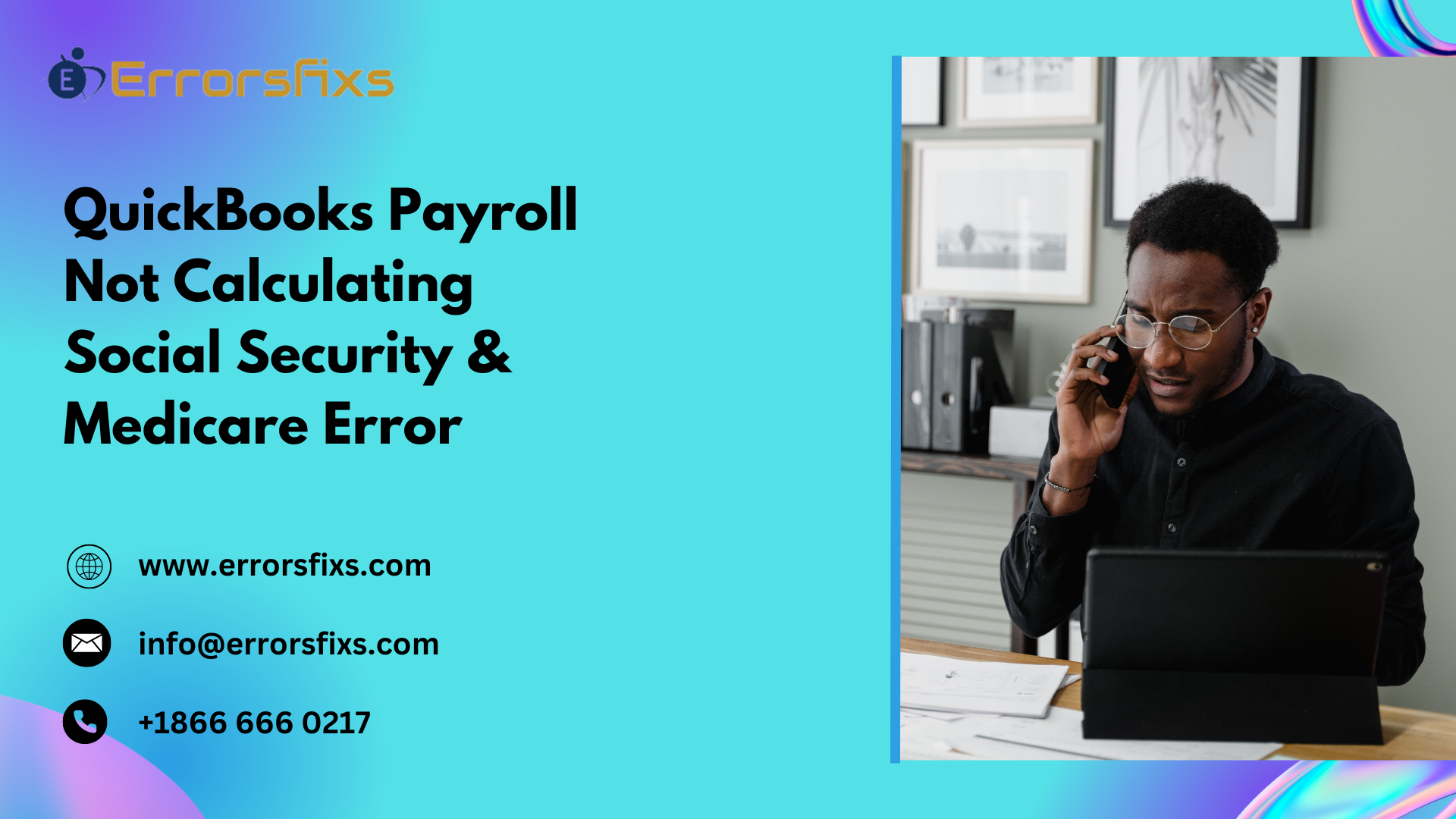QuickBooks Payroll is a widely-used tool for managing employee payments, but users sometimes encounter issues, such as errors in calculating Social Security and Medicare taxes. QuickBooks Payroll Calculation Error can arise from various factors, including incorrect payroll settings, outdated software versions, or data entry mistakes. Addressing these issues promptly is crucial to ensure compliance with tax regulations and avoid potential penalties. This introduction aims to explore the common causes of these errors and provide practical solutions to help users resolve them efficiently, ensuring accurate payroll processing and maintaining the integrity of financial records.
Understanding Social Security & Medicare Contributions
Social Security and Medicare contributions are essential components of the U.S. payroll system, designed to provide financial support and healthcare benefits to eligible individuals. Social Security contributions fund retirement, disability, and survivor benefits, ensuring a safety net for workers and their families. Medicare contributions, on the other hand, finance healthcare services for individuals aged 65 and older, as well as certain younger individuals with disabilities.
Explanation of Social Security and Medicare Contributions
Social Security contributions are collected through payroll taxes under the Federal Insurance Contributions Act (FICA). Both employees and employers contribute a percentage of the employee’s earnings, with the current rate set at 6.2% each. Self-employed individuals pay the combined rate of 12.4%. Medicare contributions are also collected under FICA, with employees and employers each contributing 1.45% of earnings. Self-employed individuals pay a combined rate of 2.9%. Additionally, high-income earners may be subject to an extra 0.9% Medicare tax.
How These Contributions Are Calculated
The calculation of Social Security and Medicare contributions is straightforward. For Social Security, the 6.2% tax is applied to earnings up to the annual wage base limit, which is adjusted yearly. For Medicare, the 1.45% tax is applied to all earnings, with no wage base limit. Employers are responsible for withholding these taxes from employees’ paychecks and remitting them to the IRS, ensuring compliance with federal regulations.
Common Reasons for QuickBooks Payroll Calculation Error
QuickBooks Payroll Calculation Error can lead to significant issues, including incorrect tax filings and employee dissatisfaction. Understanding the common reasons behind these errors can help businesses prevent them and ensure accurate payroll processing.
- Incorrect Setup of QuickBooks Payroll
One of the primary reasons for calculation errors is the incorrect setup of QuickBooks Payroll. This can occur if the payroll settings are not configured properly during the initial setup or when changes are made to the payroll system. For instance, incorrect tax rates, deduction settings, or employee classifications can result in inaccurate calculations. It’s crucial to review and verify all payroll settings regularly to ensure they align with current tax laws and company policies.
- Outdated QuickBooks Software
Using an outdated version of QuickBooks can also lead to calculation errors. QuickBooks regularly updates its software to comply with the latest tax regulations and to fix bugs that may affect payroll calculations. If the software is not updated, it may not reflect the most recent tax rates or rules, leading to errors in payroll processing. Regularly updating QuickBooks ensures that the software is equipped with the latest features and compliance requirements, reducing the risk of errors.
- Incorrect Employee Setup
Another common cause of QuickBooks Payroll Calculation Error is incorrect employee setup. This can include errors in entering employee information such as Social Security numbers, tax withholding preferences, or pay rates. Additionally, misclassifying employees as exempt or non-exempt can lead to incorrect overtime calculations. Ensuring that all employee information is entered accurately and reviewed periodically can help prevent these errors.
Preventing payroll calculation errors in QuickBooks requires careful attention to the setup and maintenance of the payroll system. Regularly reviewing payroll settings, keeping the software updated, and accurately entering employee information are essential steps to ensure accurate payroll processing and compliance with tax regulations.
How to identify QuickBooks Payroll Calculation Error
Errors in payroll calculations can disrupt business operations and lead to compliance issues. Recognizing the signs of miscalculations and regularly checking reports and employee data can help mitigate these problems.
Signs and Symptoms of Miscalculations
One of the first indicators of payroll miscalculations is employee complaints about incorrect paychecks. Employees may report discrepancies in their net pay, overtime calculations, or tax withholdings. Additionally, frequent errors in payroll reports, such as mismatched totals or unexpected variances, can signal underlying issues. Another symptom is receiving notices from tax authorities about underpayments or overpayments, which can result from incorrect tax calculations.
Checking Reports and Employee Data for Inconsistencies
To prevent and identify QuickBooks Payroll Calculation Error, it is essential to regularly review payroll reports and employee data. Start by verifying that all employee information, such as Social Security numbers, tax withholding preferences, and pay rates, is accurate and up-to-date. Cross-check payroll reports for consistency, ensuring that totals match expected values and that there are no unexplained variances. Additionally, reconcile payroll records with bank statements to confirm that payments have been processed correctly.
By staying vigilant and regularly auditing payroll data, businesses can catch and correct errors early, ensuring accurate payroll processing and compliance with tax regulations. This proactive approach helps maintain employee trust and avoids potential penalties from tax authorities.
Step-by-Step Guide to Fix the QuickBooks Payroll Calculation Error
Errors in payroll calculations can be frustrating and time-consuming to resolve. However, by following a systematic approach, you can identify and correct these issues efficiently. This guide provides a step-by-step process to fix common payroll errors in QuickBooks, focusing on updating the software, verifying and correcting employee setup, and checking and adjusting payroll item setup.
Step 1: Updating QuickBooks Software
- Check for Updates: Open QuickBooks and go to the Help menu. Select “Update QuickBooks Desktop” to check for available updates.
- Download and Install Updates: If updates are available, click “Update Now” and then “Get Updates.” Once the download is complete, restart QuickBooks to install the updates.
- Verify Update Installation: After updating, verify that the latest version is installed by going to the Help menu and selecting “About QuickBooks.” This ensures that you have the most recent tax tables and software fixes.
Step 2: Verifying and Correcting Employee Setup
- Review Employee Information: Go to the Employees menu and select “Employee Center.” Review each employee’s information, including Social Security numbers, tax withholding preferences, and pay rates.
- Correct Inaccuracies: If you find any inaccuracies, double-click the employee’s name to open their profile. Make the necessary corrections and save the changes.
- Verify Employee Classifications: Ensure that employees are correctly classified as exempt or non-exempt. Misclassifications can lead to incorrect overtime calculations.
Step 3: Checking and Adjusting Payroll Item Setup
- Review Payroll Items: Go to the Lists menu and select “Payroll Item List.” Review each payroll item, including earnings, deductions, and tax items.
- Verify Tax Rates and Settings: Double-click each payroll item to open its setup window. Verify that the tax rates and settings are correct and up-to-date. Make any necessary adjustments and save the changes.
- Check for Duplicates: Ensure that there are no duplicate payroll items, as this can cause calculation errors. If duplicates are found, merge or delete them as needed.
- Run Payroll Reports: After making adjustments, run payroll reports to verify that the changes have been applied correctly. Go to the Reports menu, select “Employees & Payroll,” and choose the appropriate report.
Additional Tips
- Backup Your Data: Before making any changes, create a backup of your QuickBooks data. This ensures that you can restore your data if something goes wrong during the correction process.
- Consult QuickBooks Support: If you encounter issues that you cannot resolve, consider consulting QuickBooks support or a certified QuickBooks ProAdvisor for assistance.
- Regular Maintenance: Regularly review and update your payroll settings, employee information, and payroll items to prevent future errors. Keeping your QuickBooks software up-to-date and performing routine checks can help maintain accurate payroll processing.
By following these steps, you can effectively identify and correct payroll calculation errors in QuickBooks. This proactive approach ensures compliance with tax regulations, accurate employee payments, and smooth business operations.
Preventing Future Errors
Ensuring accurate payroll processing is crucial for maintaining compliance and employee satisfaction. By implementing preventive measures, businesses can minimize the risk of future errors.
- Regular Software Updates
Keeping your payroll software up-to-date is essential. Regular updates ensure that the software complies with the latest tax regulations and includes necessary bug fixes. This helps prevent calculation errors and ensures smooth payroll processing. Schedule regular checks for updates and install them promptly to maintain the software’s efficiency.
- Routine Checks of Employee and Payroll Setup
Conducting routine checks of employee and payroll setup is vital. Regularly review employee information, such as Social Security numbers, tax withholding preferences, and pay rates, to ensure accuracy. Additionally, verify payroll settings, including tax rates and deduction configurations, to align with current regulations. These checks help identify and correct discrepancies before they lead to errors.
- Importance of Accurate Data Entry
Accurate data entry is the foundation of error-free payroll processing. Ensure that all employee information is entered correctly and consistently. Train staff responsible for payroll data entry on the importance of accuracy and provide them with the necessary tools and resources. Implementing double-check procedures can also help catch and correct errors early.
By prioritizing regular software updates, routine checks, and accurate data entry, businesses can significantly reduce the likelihood of payroll errors, ensuring compliance and maintaining employee trust.
You May Also Read–QuickBooks Payroll Setup Error 00000 XXXXX
Conclusion
Addressing errors in QuickBooks Payroll related to Social Security and Medicare calculations is crucial for maintaining compliance and ensuring accurate employee payments. By regularly updating the software, verifying employee and payroll setups, and ensuring accurate data entry, businesses can prevent these errors. Implementing routine checks and staying informed about tax regulations further enhances payroll accuracy. Taking these proactive steps not only avoids potential penalties but also fosters trust and satisfaction among employees, contributing to smoother business operations and financial integrity.