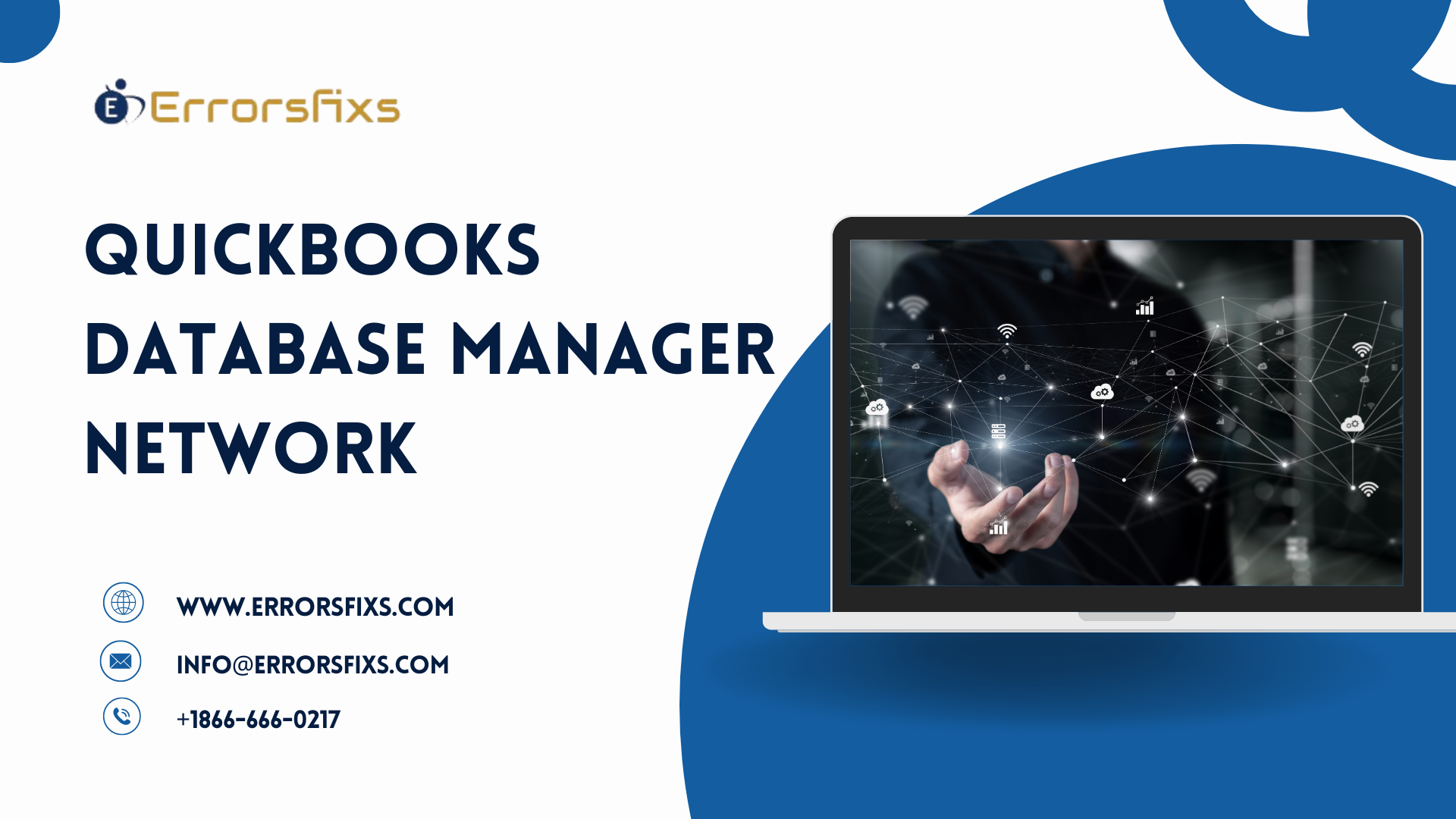QuickBooks, a comprehensive accounting software suite, revolutionized business finance management. Its intuitive interface and powerful features simplify complex accounting tasks, making it indispensable for small to medium-sized enterprises. By streamlining invoicing, payroll, and reporting, QuickBooks ensures financial data remains organized and accessible, fostering informed decision-making.
QuickBooks Database Manager Network (QBDBMgrN), a network database manager within QuickBooks, plays a pivotal role. It allows multiple users to access the database simultaneously, ensuring data integrity and performance. This service is crucial for collaborative environments, enabling efficient and concurrent handling of financial operations, cementing QuickBooks as a cornerstone of modern business accounting.
Understanding QBDBMgrN
QBDBMgrN, or QuickBooks Database Manager Network, is an integral component of the QuickBooks ecosystem. It is a function that runs in the background as a service on Windows and is essential for managing access to the QuickBooks database file (.qbw) in a networked environment.
The primary role of QuickBooks Database Manager Network (QBDBMgrN) is to enable multi-user access to the QuickBooks database. When multiple users need to work on the same company file simultaneously, QuickBooks Database Manager Network (QBDBMgrN) coordinates this access, ensuring that all changes are synchronized and that data integrity is maintained. Without QBDBMgrN, QuickBooks could not support multiple users working on the same file at the same time.
In multi-user mode, QBDBMgrN becomes even more critical. It manages the network communication between QuickBooks and the server where the company file is stored. This service allows users to perform tasks concurrently, such as updating transactions, generating reports, and entering data, without conflict or data loss.
The importance of QBDBMgrN cannot be overstated for businesses that require collaborative access to financial records. It provides the stability and reliability needed for seamless operation, making it a cornerstone of QuickBooks’ functionality in supporting efficient and collaborative business accounting. By enabling multi-user mode, QBDBMgrN helps businesses maximize productivity, allowing team members to work together effectively, regardless of their physical location. This collaborative capability is vital for businesses looking to streamline their accounting processes and ensure that their financial data is up-to-date and accurate.
Common Issues with QBDBMgrN
QBDBMgrN, the QuickBooks Database Manager Network service, is crucial for multi-user functionality in QuickBooks. However, users may encounter issues that disrupt its operation. Common problems include connectivity errors, which prevent users from accessing the company file stored on a network. These can arise from network glitches, incorrect hosting configurations, or firewall settings blocking communication.
A particularly troublesome issue is when QuickBooks Database Manager Network (QBDBMgrN) stops running. This can manifest as an error message stating “QBDBMgrN not running on this computer,” which indicates that the service has halted or failed to start. This cessation can be due to various reasons, such as conflicts with other applications, outdated QuickBooks versions, or Windows updates that interfere with the service’s functionality.
When QuickBooks Database Manager Network (QBDBMgrN) stops, it prevents users from switching to multi-user mode, which is essential for collaborative work environments. Resolving this issue typically involves ensuring that QuickBooks is updated to the latest release, checking the firewall and antivirus settings to allow QuickBooks Database Manager Network (QBDBMgrN), or restarting the service via the Windows Services Manager. In some cases, a complete reinstallation of QuickBooks may be necessary to restore full functionality. It’s important for users to address these issues promptly to maintain efficient workflow and data integrity within QuickBooks.
Reasons Why QuickBooks Database Manager Network (QBDBMgrN) Stops
The QuickBooks Database Manager Network (QBDBMgrN) service is a linchpin for QuickBooks’ multi-user mode, yet it’s not immune to disruptions. Understanding why QBDBMgrN stops is crucial for maintaining an uninterrupted accounting workflow. Here’s a detailed analysis of the common culprits behind its cessation:
- Network Issues: QBDBMgrN relies on a stable network to connect different users to the QuickBooks company file. Network disruptions, such as unstable connections, incorrect network setup, or server downtime, can cause QBDBMgrN to lose its connection to the database, leading to a halt in service.
- Firewall Settings: Firewalls are designed to protect systems from unauthorized access, but overly stringent settings can mistakenly block QBDBMgrN’s operation. If the firewall isn’t configured correctly to allow QuickBooks Database Manager Network (QBDBMgrN) or the specific ports QuickBooks uses for network operations, it can prevent the service from running.
- Outdated Software: Running an outdated version of QuickBooks or the QBDBMgrN service itself can lead to compatibility issues with the operating system or other software components. These incompatibilities can cause QBDBMgrN to stop unexpectedly.
- Windows Updates: Sometimes, Windows updates can introduce changes that affect the functionality of third-party services like QuickBooks Database Manager Network (QBDBMgrN). If the service isn’t compatible with the latest Windows update, it may fail to start or stop during operation.
- Conflicting Applications: Other applications installed on the same system can conflict with QBDBMgrN, especially if they use the same network resources or ports. This can result in QBDBMgrN being unable to start or function properly.
- Corrupted QuickBooks Installation: Corruption within the QuickBooks installation files can lead to various issues, including the stopping of QBDBMgrN. This might occur due to incomplete updates, system crashes, or malware.
- User Permissions: Inadequate user permissions on the server or workstation where QBDBMgrN is installed can prevent it from operating correctly. QBDBMgrN requires certain permissions to manage the database and network communications effectively.
Addressing these issues often involves troubleshooting network connections, configuring firewall settings, updating software, checking for conflicting applications, repairing QuickBooks installation, or adjusting user permissions. By systematically eliminating these potential problems, users can restore QuickBooks Database Manager Network (QBDBMgrN’) functionality and ensure the smooth operation of QuickBooks in a multi-user environment. Regular maintenance and monitoring can help preempt many of these issues, keeping the QuickBooks Database Manager Network (QBDBMgrN) service running reliably.
Implications of QBDBMgrN Stopping
When the QuickBooks Database Manager Network (QBDBMgrN) service stops, it can have significant implications for QuickBooks operations, affecting businesses profoundly. QuickBooks Database Manager Network (QBDBMgrN) is essential for enabling multi-user mode, which allows multiple individuals to access and work on the company file simultaneously. Its sudden halt can lead to several operational disruptions:
- Immediate Disruption of Multi-User Mode: The most direct impact is the inability to switch to or use multi-user mode. This means that only one user can work on the company file at a time, severely limiting collaborative efforts and productivity.
- Data Access Issues: QBDBMgrN facilitates networked access to QuickBooks data. When it stops, users may experience difficulty accessing the data they need for daily operations, leading to delays and potential data inconsistencies.
- Reduced Efficiency: The stopping of QuickBooks Database Manager Network (QBDBMgrN) can slow down business operations. Tasks that are typically distributed among multiple users must now be handled sequentially, increasing the time required to complete financial processes.
- Potential Data Loss: In some cases, the abrupt stopping of QuickBooks Database Manager Network (QBDBMgrN) could lead to improper closure of the company file, risking data corruption or loss. This can have long-term effects on business records and financial reporting.
- Increased IT Support Costs: Frequent QuickBooks Database Manager Network (QBDBMgrN) issues may require additional IT support to diagnose and resolve, leading to increased operational costs for the business.
- Frustration and Reduced Morale: Continuous technical issues can cause frustration among employees, reducing morale and potentially leading to a decrease in job satisfaction.
- Customer Service Delays: If customer-facing staff rely on QuickBooks for transactions or information, QuickBooks Database Manager Network (QBDBMgrN) problems can lead to delays in customer service, affecting the business’s reputation.
- Compliance Risks: Accurate financial records are essential for compliance with tax laws and regulations. Interruptions in QuickBooks operations due to QBDBMgrN stopping could lead to reporting errors and compliance risks.
Businesses must recognize the critical nature of QuickBooks Database Manager Network (QBDBMgrN) and implement robust troubleshooting and maintenance strategies to minimize downtime. Regular updates, proper network configurations, and user training can help mitigate the risks associated with QuickBooks Database Manager Network (QBDBMgrN) stopping, ensuring that QuickBooks remains a reliable tool for business accounting. Maintaining a stable QBDBMgrN service is not just about technical upkeep; it’s about safeguarding the operational continuity and financial integrity of the business.
Troubleshooting QBDBMgrN Stopped Issue
When the QBDBMgrN service stops, it can bring QuickBooks operations in a multi-user environment to a standstill. Here’s a step-by-step guide to troubleshoot and resolve the “QBDBMgrN Stopped” issue:
Step 1: Check Network Connectivity Ensure that all workstations are properly connected to the network. Verify that the server hosting the QuickBooks company file is online and accessible. You can use the ping command to test connectivity.
Step 2: Update QuickBooks Outdated software can lead to compatibility issues. Check for updates in QuickBooks by going to the ‘Help’ menu and selecting ‘Update QuickBooks Desktop’. Install any available updates and restart the software.
Step 3: Adjust Firewall Settings Firewalls can block QBDBMgrN from operating correctly. Access your firewall settings and ensure that QBDBMgrN is listed as an exception. Also, check that the ports QuickBooks uses for network operations are open.
Step 4: Restart the QBDBMgrN Service Open the Windows Services Manager by typing services.msc in the Run dialog. Locate the ‘QuickBooksDBXX’ service (where XX represents the version number), right-click it, and select ‘Restart’.
Step 5: Repair QuickBooks Installation If the issue persists, repairing the QuickBooks installation might help. Go to the Control Panel, select ‘Programs and Features’, find QuickBooks in the list, and choose ‘Repair’.Step 6: Reinstall QuickBooks As a last resort, uninstall and then reinstall QuickBooks. This can resolve issues caused by a corrupted installation.
Additional Troubleshooting Methods:
- Use QuickBooks File Doctor: This tool can diagnose and repair common QuickBooks network issues.
- Check Hosting Settings: Ensure that only one computer (the server) has the hosting feature turned on.
- Examine Antivirus Software: Sometimes antivirus programs can interfere with QBDBMgrN. Check the antivirus settings and make exceptions for QuickBooks.
By following these steps, you can typically resolve the “QBDBMgrN Stopped” issue and restore full functionality to your QuickBooks operations. It’s important to perform these actions systematically to identify and address the root cause of the problem effectively. Regular maintenance and monitoring can also help prevent such issues from occurring in the future.
Preventive Measures
To prevent the “QBDBMgrN Stopped” issue in QuickBooks, proactive measures are essential. Implementing best practices can significantly reduce the likelihood of encountering this problem. Here are some tips and the importance of regular updates and proper network setup:
- Regular Software Updates: Keeping QuickBooks and the QBDBMgrN service updated is crucial. Updates often contain fixes for known issues and improvements to stability. Enable automatic updates or regularly check for new releases to ensure you’re running the latest version.
- Proper Network Setup: A correctly configured network ensures reliable communication between workstations and the server. Use a dedicated server for hosting the QuickBooks company file, and ensure that it meets the system requirements for QuickBooks. Verify that network drives are properly mapped and consistently accessible.
- Firewall and Antivirus Configuration: Configure your firewall and antivirus programs to allow QuickBooks and QBDBMgrN to operate unhindered. Regularly review settings to ensure that necessary updates haven’t altered permissions or blocked essential QuickBooks processes.
- Regular Backups: Maintain a routine of regular backups for your QuickBooks company file. This not only safeguards against data loss but also ensures that you have a recent, clean version of your file to revert to if needed.
- User Training: Educate users on the correct use of QuickBooks, especially when switching between single-user and multi-user modes. Proper logout procedures can prevent data corruption and QBDBMgrN issues.
- Monitoring System Health: Use system monitoring tools to keep an eye on the health of your server and workstations. Early detection of hardware issues or system overloads can prevent a range of problems, including the QBDBMgrN service stopping.
- Professional IT Support: Consider professional IT support for setting up and maintaining your QuickBooks environment. Experts can ensure optimal configuration and are often better equipped to troubleshoot complex issues.
By following these preventive measures, you can create a stable and reliable QuickBooks environment. Regular software updates and a proper network setup are not just maintenance tasks; they are investments in the efficiency and continuity of your business operations. Ensuring that these aspects are given due attention will help maintain uninterrupted access to QuickBooks, allowing your team to focus on productivity and business growth. Implementing these practices will foster a robust accounting system, minimizing the risk of encountering the “QBDBMgrN Stopped” issue.
You may Also Read–QuickBooks File Doctor: Fix Damaged Company File & Network Issues
Conclusion
The “QBDBMgrN Stopped” issue is a significant hindrance that can disrupt the seamless operation of QuickBooks in a multi-user environment. It’s imperative for users to understand the potential causes and implement effective troubleshooting strategies. Regular system updates, proper network configurations, and vigilant monitoring are key to preventing such disruptions. By fostering a proactive approach to IT maintenance, businesses can ensure the reliability and efficiency of their accounting operations. Ultimately, addressing the QBDBMgrN service’s stability is not just about technical upkeep; it’s about safeguarding the financial backbone of the company.